If you wish to use a rubric to assess your students' work, the rubric can easily be added. The Goobric extension must be added, installed, and authorized in Chrome before you can use it. In the Doctopus menu, you will see an option to "Attach Goobric":
When you click "Attach Goobric", the extension will walk you through the installation and authorization process, as well as provide information about what format your rubric should be in. You will then select a Goobric (your self-created rubric) to add to the assignment. Here's mine:
Now, here's the neat part! Once your self-created rubric is added via Goobric, it automatically loads the rubric into your spreadsheet:
When you click on an individual student assignment and then click on the Goobric icon in the navigation bar, the rubric is loaded into the assignment, which also contains fields for entering grades:
Pretty handy! Now you can enter grades, provide comments, and send an email with the rubric score to the student. When you enter a score in each row, the appropriate cell for that score is automatically shaded in. Once your scores are submitted, they are saved and pasted at the end of the student assignment. The student scores are also added to your spreadsheet, both in the original tab and in a new tab called "rubricScores". If you like, if your rubric is equally weighted, you can also easily add a formula into your Google Spreadsheet to take an average of the scores that were issued and calculate the overall student grade. Here I've added that formula into the "Grade" column:
Have fun with Doctopus and Goobric! They are truly great tools that help with organization, grading, and communication. How have you used them thus far?




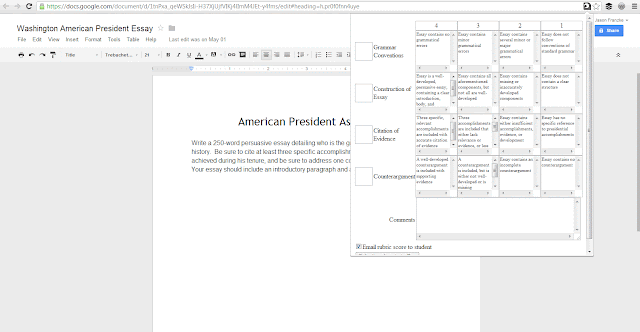

No comments:
Post a Comment